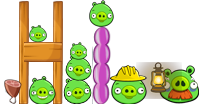How to make a signature?
It is not difficult to make it. Just only copy, paste, and rotate.
You should have:
1. Photoshop (or some others software which can rotate pictures to any degrees, create layers and layer folders.)
2. Sprites of Angry Birds, Rio, Seasons, Chrome. I use the Chrome version of the green pigs(It was downloaded from the web).
First, open a new blank image in Photoshop.
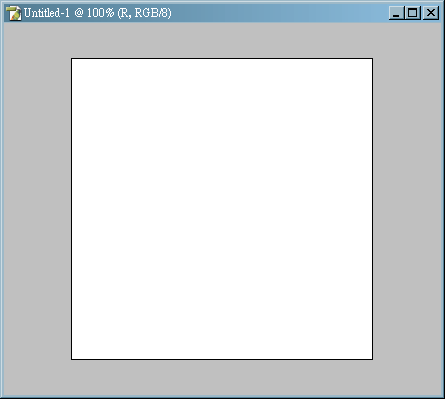
For this example,it is 300px X 300px, Resolution 72. Never mind for the background is white or transparent.
Turn on "Snap".
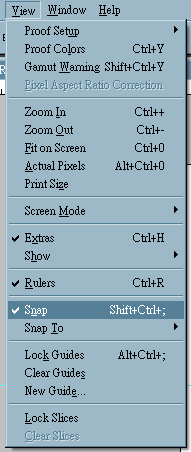
Open the ruler(ctrl R), make a horizontal guide line. You can make a guide line by pulling out from the ruler on top by using Move Tool
 .
.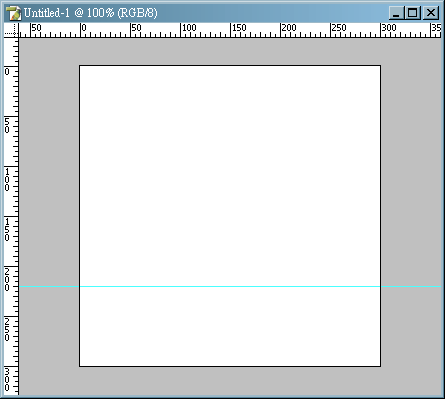
Then open a layer folder. Rename it to the first letter you will make.
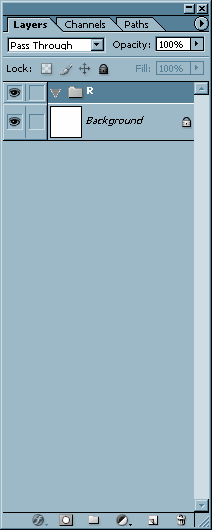
Then make the first text. Open the sprites which have the blocks. Zoom in and use the Select Tool
 to copy the block you want.
to copy the block you want.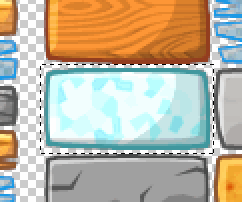
Paste it on the new blank image. Notice that you should paste it in the layer folder.
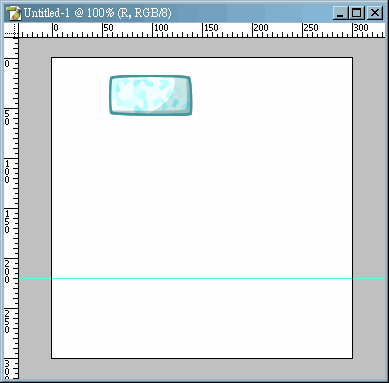
This block is the leg of R, so it should be rotated 90°(use ctrl T to rotate). After rotate it, move it above the guideline by using Move Tool
 .
.Because you turn on "Snap", the block will automatically stick above the guideline when you move it near the guideline.
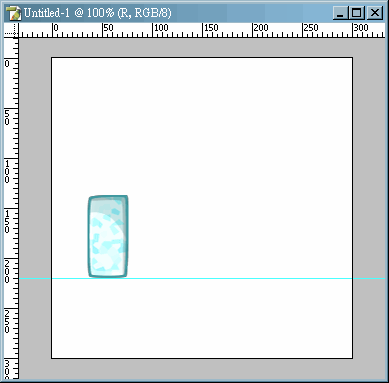
After that copy the next block. Also paste it. Then copy, paste, and rotate until you finish to make a letter. Sometimes you must arrange the layers.
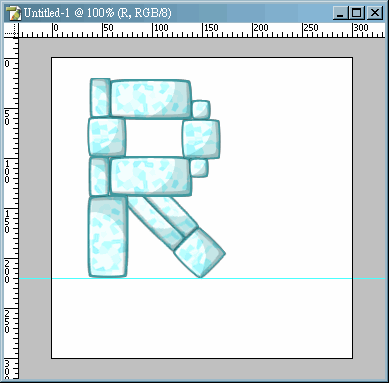
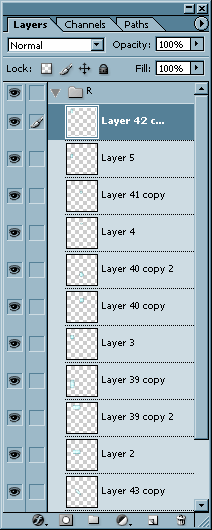
Then the next letter. For example the letter "g". Some of the block will under the guideline.
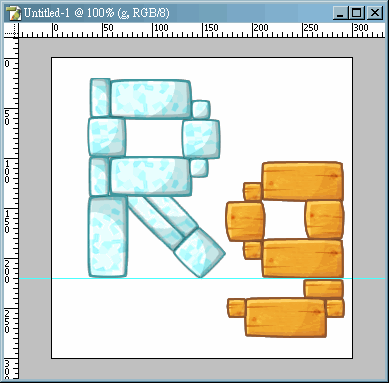
If the image size is not enough. Change it now.
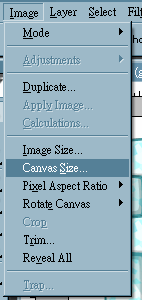
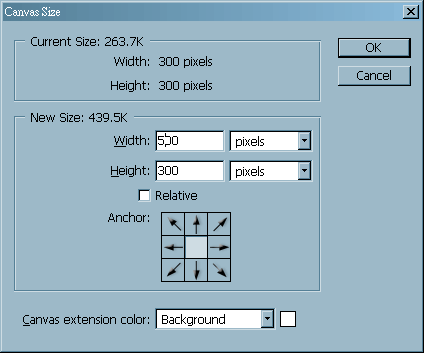
Create a new layer folder named "ground". Then copy some snow, sand, dice or some other things and paste them in this folder. Move them under the texts.
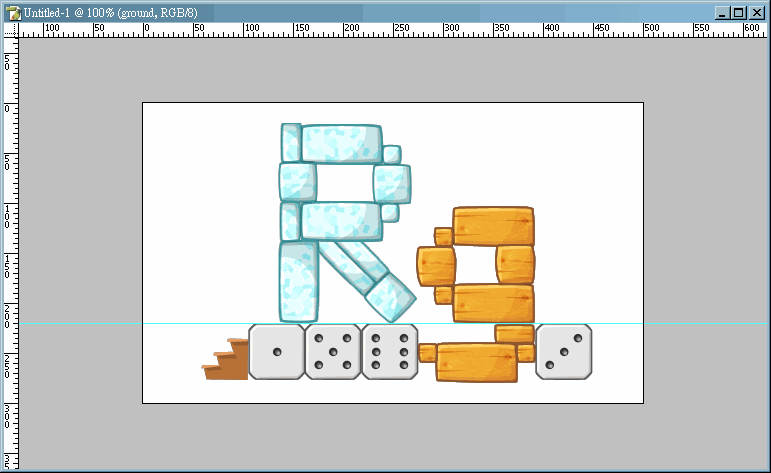
You can clear the guideline and delete the background layer now. Of course you can delete the background after you create the first layer folder.
I like to do this because the pattern of the transparent can help me for alignment.
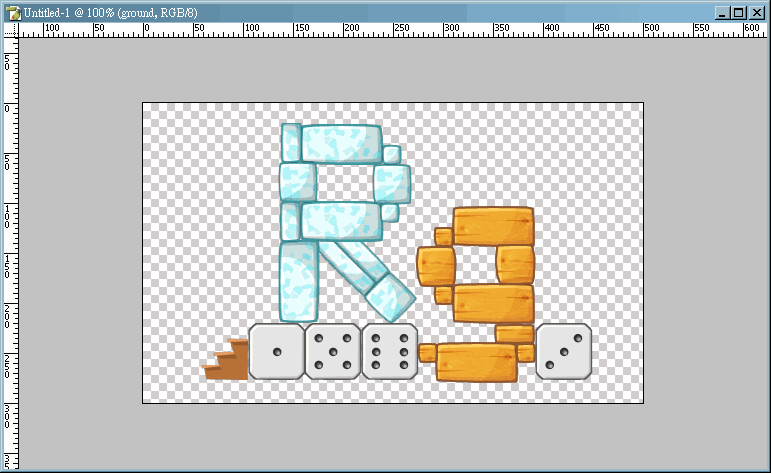
If you find the letter g is too low, you can select the "g" folder and move it up by pressing the up arrow button on the keyboard.
Then create a layer folder named "pig" above the text folder. Copy, paste and rotate the pigs into this folder.
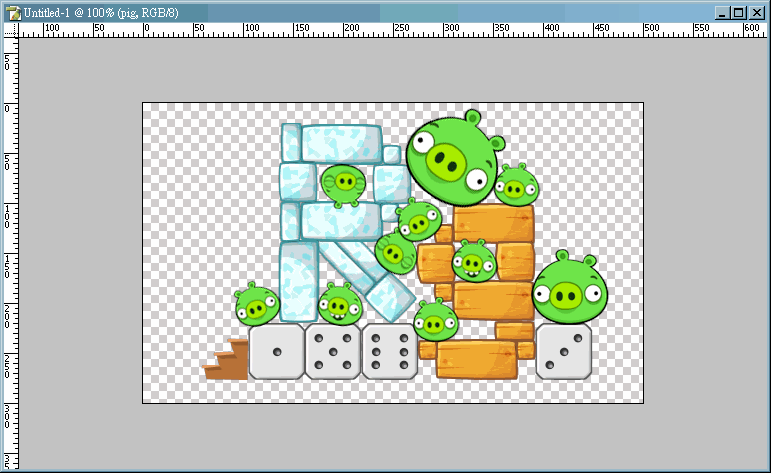
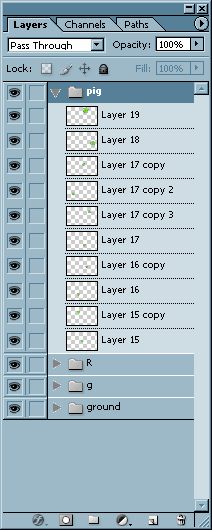
You can create a folder for the object or not. Copy, paste and rotate the object. You will better named the layers.
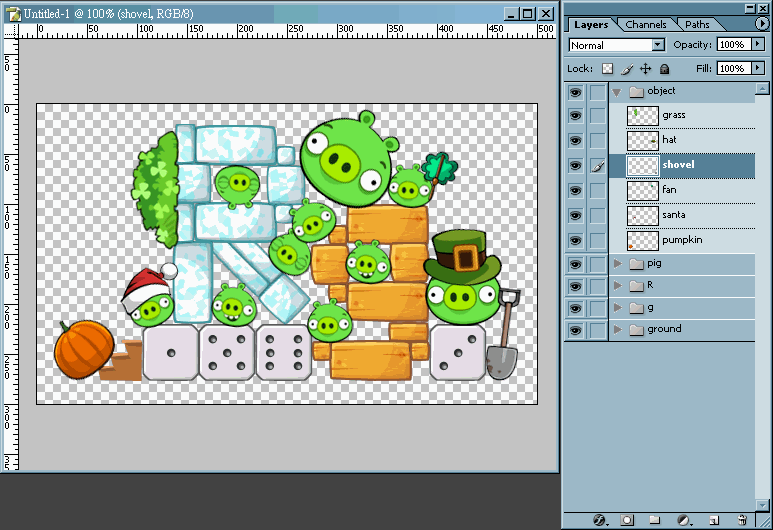
After finish this, crop the image by using Crop Tool
 . Or using Canvas Size to change the size.
. Or using Canvas Size to change the size.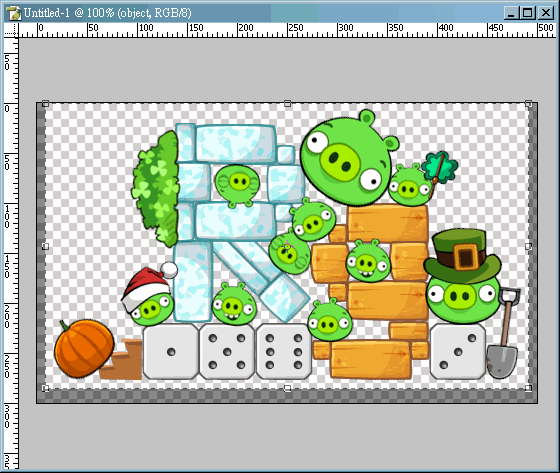
Finally, save a psd file and png file. Keep the psd file for edit and upload the png file.

Oh yeah... I am tired for post this...